Restream $
Description
The service allows you to redirect live video broadcasts of events to several streaming platforms at once. When you publish a stream to our media server, we redirect it to other streaming platforms that you specified in the settings of the resource.
Important!
To configure a restream resource, you must have RTMP/RTSP-publish resource that you want to restream.
Resource Creation
To get started, you need to create a restreaming resource. To do this, on the left in your personal account, select the "Streaming" section, the "Restream" tab, then in the upper right corner, click "Add resource".
You`ll see a dialogue window with configurations for restream.
Resource Configuration
Resource name
The name of the resource is generated automatically. If necessary, you can change it in the field.

Type of restream
Choose the type of restream resource that is preferable in your case.

Attention
Short restream type is suitable for broadcasting sporting events, webinars.
Long restream type is suitable for long broadcasts of television channels.
Source stream
At this step, you should select the stream that you want to restream to other platforms. Select the resource that contains the desired source stream, and then the stream itself in the drop-down lists.
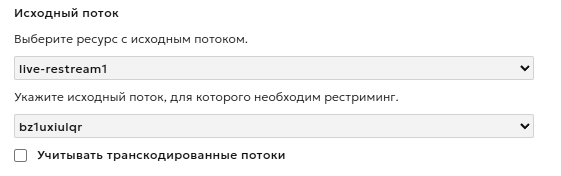
Attention
If the "Transcoding" service is activated for the selected source stream, then it will be possible to select the "Restream transcoded streams" option. If the option is selected, it becomes possible to set restream targets for specific resolutions.
Restream targets
At this step, you should specify the parameters of the restream targets, i.e. media platforms to which you want to restream the source stream.
In the drop-down list, select the media platform for restream.
In the input fields, specify the URL of the restream target and the stream key. These parameters must be obtained from the media platforms on which you want to restream. Examples of obtaining parameters of restream targets on some popular media platforms are given below.
Use the icons on the right side of the input fields to add/remove restream targets or display additional settings.
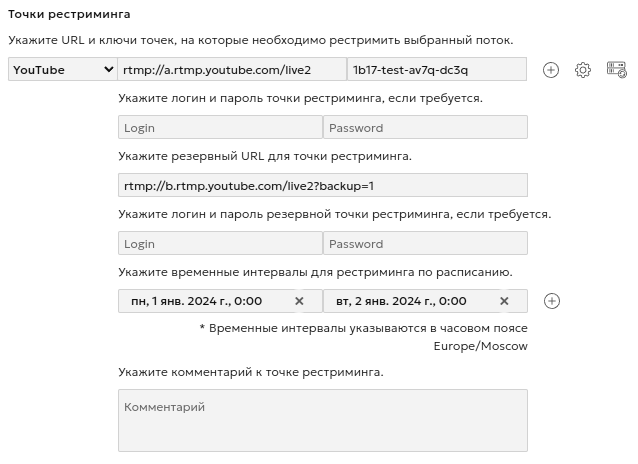
Important!
It`s not available to create more than 10 restream targets for one source stream.
Attention
If the option "Restream transcoded streams" was selected in the previous step, the block "Transcoded streams restream targets" is displayed. This block is similar to the "Restream targets" block, only a certain stream resolution after transcoding will use as the source stream for restream.
To complete the creation of a restream resource, click on the "CREATE RESOURCE" button.
Resource created! You are redirected to the "Resource Settings" tab, on which, if necessary, you can change the previously specified resource settings.
Restream status
Attention
To start restreaming, you should publish the stream specified as the source for the resource.
After the source stream is published, you can check the status of the restream. To do this, go to the "Status" tab.
This tab displays the realtime status of the restream, which is updated every 5 seconds. It is presented in the form of a table in which the statuses for each restream of the source stream to different targets are indicated.
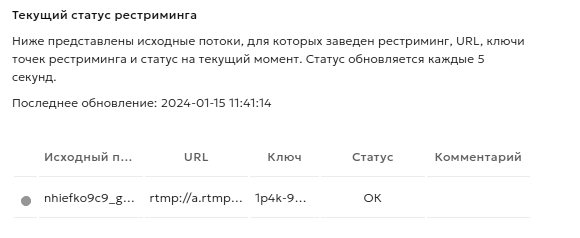
Possible Restream Statuses:
| Restream status | Description |
|---|---|
| OK | Restream is up and working correctly |
| Stream not found | Restream is up, but could not find source stream |
| Stream is not published | Restream is not started because source stream was not published |
| Error | Restream is up, but does not work correctly due to an error. Check the correctness of the specified resource parameters |
| Unknown error | Restream is up, but does not work correctly due to an error. Contact Support. |
On the same page you can make sure that there are no problems with your source stream. To do this, the player is displayed on the page and you can play the source stream.
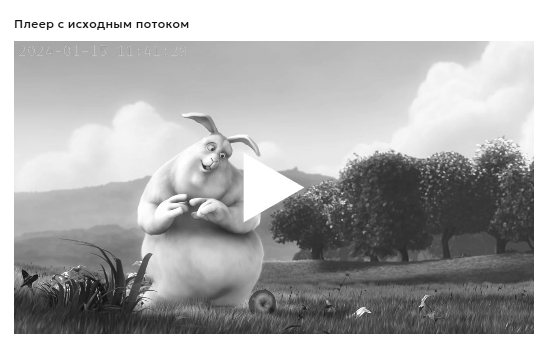
Restream charging
Service is charged per restreaming set. Set is defined as restreaming of one source stream to 1-3 primary targets. Any primary target in set is allowed to have one corresponding backup target.
"Short restream" is charged for each restreaming session per set. Sessions with breaks longer than 30 minutes are considered to be separate sessions. Session longer than 10 hours is counted as a sequence of separate 10 hours sessions.
"Long restream" is charged on a monthly basis for every configured restreaming set.
Getting Restream Target Parameters
When setting up a restream resource, you need to specify the restream targets to which we will restream the source stream.
To do this, you need to get the target URL and the stream key from the media platform.
YouTube
First you need to go to "YouTube Studio".
After that, in the upper right corner of the channel dashboard, click the "CREATE" button and select "Go live" in the drop-down list.
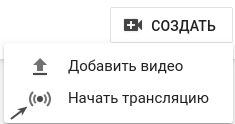
A form with the parameters of the created stream will open. Fill in the required fields and click "CREATE STREAM".
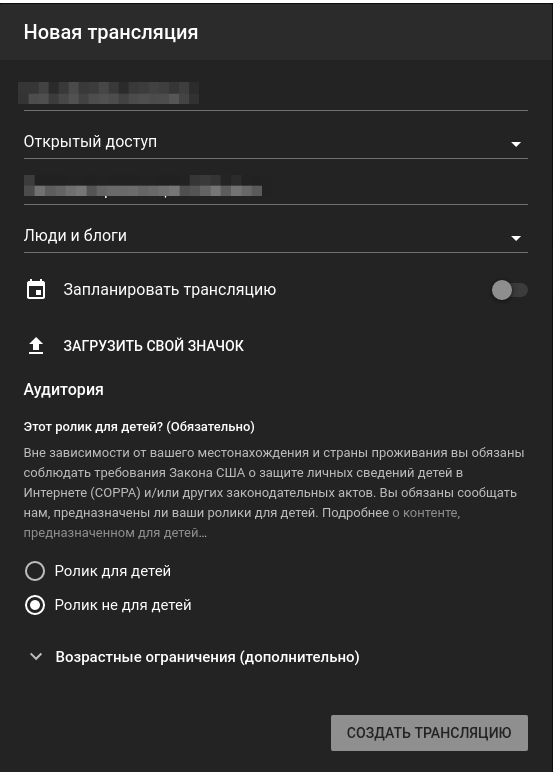
In the window that opens, on the tab "STREAM SETTINGS", the parameters of the restream target are indicated:
- stream key;
- stream URL;
- backup server URL.
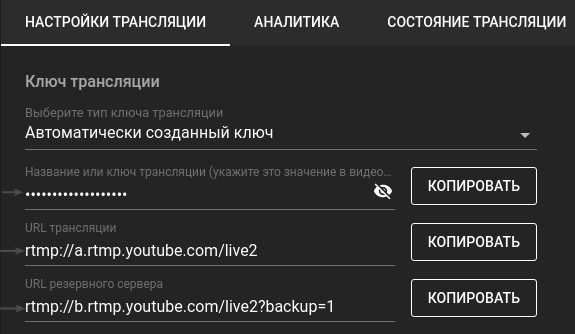
Specify these parameters when creating/editing a restream resource.
VK
First you need to go to the "Video" section.
After that, in the upper right corner of the page, click the "New stream" button.

A form with the parameters of the created stream will open. Fill in the required fields.
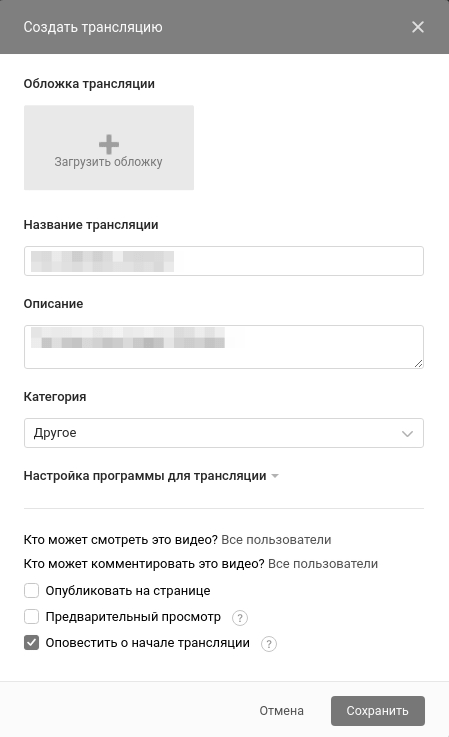
Expand the item "Encoder settings" by clicking on it. Here are the parameters of the restream target:
- URL (stream URL);
- KEY (stream key).

Specify these parameters when creating/editing a restream resource.
OK
First you need to go to the main page of the social network.
Click the "Broadcast" button.
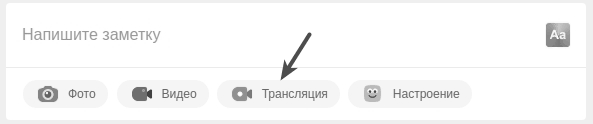
In the window that appears, select "Application".
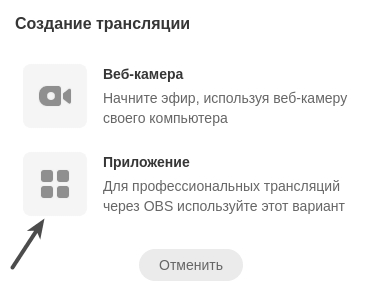
A form with the parameters of the broadcast will open. Fill in the required fields.
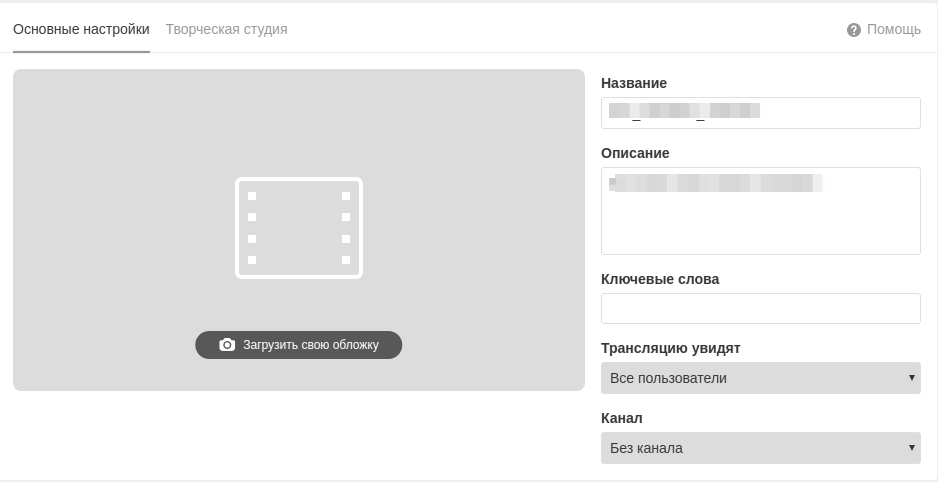
In the lower left corner of the settings is the item "Video coder settings". Here are the parameters of the restream target:
- server URL (stream URL);
- broadcast key (stream key).
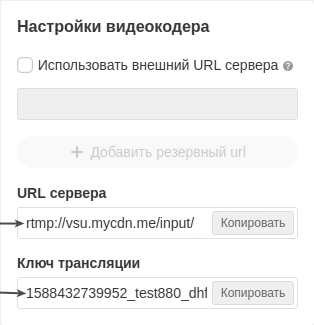
Specify these parameters when creating/editing a restream resource.
Telegram
You need to have your own channel for restream to Telegram.
You can create it as follows: click on the menu in the upper left corner, select "New channel", specify a name and description, invite users.
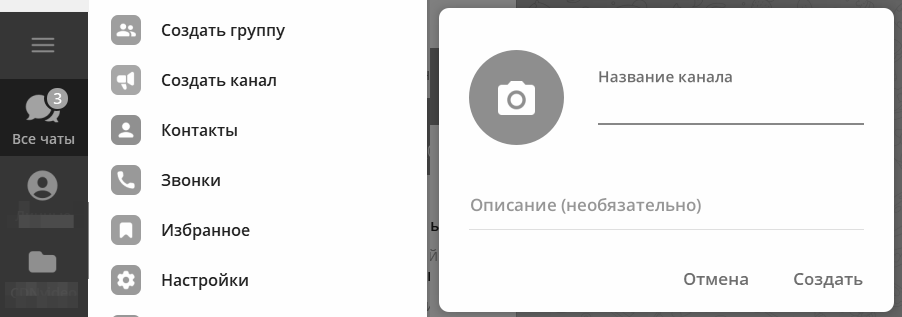
To start live stream, in the upper right corner of the control panel, in the live stream menu, select "Stream with..." in the drop-down list.
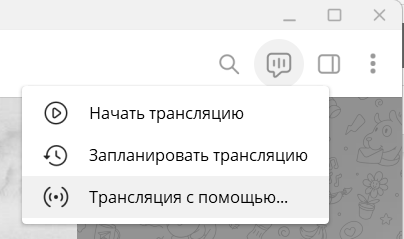
Here are the parameters of the restream target in the "Stream with other app" window:
- Server URL (stream URL);
- Stream Key.
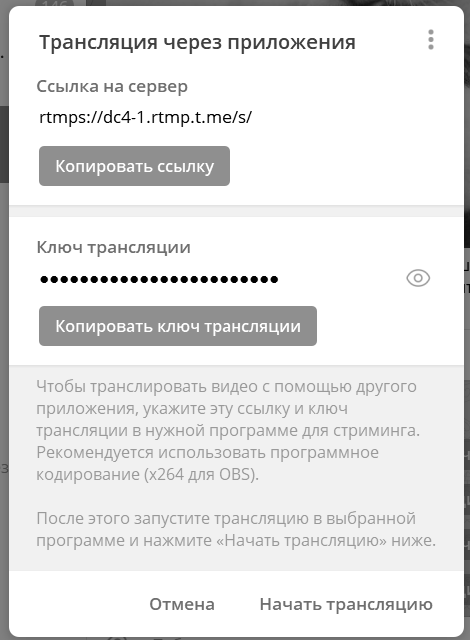
Specify these parameters when creating/editing a restream resource and click "Start Streaming".